 Hyundai Sonata: Phone
Hyundai Sonata: Phone
Before using the Bluetooth® Wireless Technology enabled phone features
- In order to use Bluetooth® Wireless Technology phone, you must first pair and connect the Bluetooth® Wireless Technology mobile phone.
- If the mobile phone is not paired or connected, it is not possible to enter Phone mode. Once a phone is paired or connected, the guidance screen will be displayed.
- If Priority is set upon vehicle ignition (IGN/ACC ON), the Bluetooth® Wireless Technology enabled phone will be automatically connected. Even if you are outside, the Bluetooth® Wireless Technology enabled phone will be automatically connected once you are in the vicinity of the vehicle. If you do not want automatic Bluetooth® Wireless Technology enabled phone connection, set the Bluetooth® Wireless Technology power to OFF.
Making a call using the steering wheel remote controller
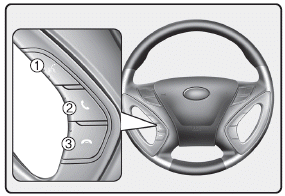
1.  button : Activates voice recognition.
button : Activates voice recognition.
2.  button : Places and transfers
calls.
button : Places and transfers
calls.
3.  button : Ends calls or cancels
functions.
button : Ends calls or cancels
functions.
ŌĆó Check call history and making call
➀ Shortly press (under 0.8 seconds) the
 key on the steering remote controller
.
key on the steering remote controller
.
➁ The call history list will be displayed on the screen.
➂ Press the  key again to connect
a call to the selected number.
key again to connect
a call to the selected number.
ŌĆó Redialing the most recently called number
➀ Press and hold (over 0.8 seconds) the
 key on the steering remote controller.
key on the steering remote controller.
➁ The most recently called number is redialed.
❈ If call history does not exist, a screen asking whether to download call history is displayed. (The download feature may not be supported in some mobile phones)
Phone MENU
Press the  key to display three
menus (Call History, Contacts, Phone Setup).
key to display three
menus (Call History, Contacts, Phone Setup).
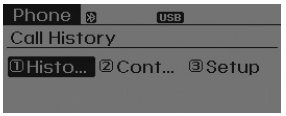
Call history
Press the ![► Set [2 Call History] through the](images/books/661/4/page.h46.png) key
► Set [2 Call History] through the
key
► Set [2 Call History] through the
 TUNE knob or
TUNE knob or
 key.
key.
The call history is displayed and can be used to select a number and make a call. If call history does not exist, a screen asking whether to download call history is displayed. (The download feature may not be supported in some mobile phones)
Contacts
Press the ![► Set [2 Contacts] through the](images/books/661/4/page.h46.png) key
► Set [2 Contacts] through the
key
► Set [2 Contacts] through the
 TUNE knob or
TUNE knob or
 key. The Contacts are displayed and
can be used to select a number and make a call.
key. The Contacts are displayed and
can be used to select a number and make a call.
❈ If more than one number is saved to one contact, then a screen showing the
mobile phone number, house and office number are displayed. Select the desired number
to make the call.
❈ If Contacts do not exist, a screen asking whether to download Contacts is displayed.
(The download feature may not be supported in some mobile phones)
Phone Setup
Press the ![► Set [3 Phone Setup] through the](images/books/661/4/page.h46.png) key
► Set [3 Phone Setup] through the
key
► Set [3 Phone Setup] through the
 TUNE knob or
TUNE knob or
 key.
key.
The Bluetooth┬« Wireless Technology enabled mobile phone setup screen is displayed. For more information, refer to ŌĆ£Phone SetupŌĆØ.
CAUTION IN USING BLUETOOTH® WIRELESS TECHNOLOGY CELLULAR PHONE
- Do not use a cellular phone or perform Bluetooth® Wireless Technology settings (e.g. pairing a phone) while driving.
- Some Bluetooth® Wireless Technology-enabled phones may not be recognized by the system or fully compatible with the system.
- Before using Bluetooth┬« Wireless Technology related features of the audio system, refer your phoneŌĆÖs UserŌĆÖs Manual for phoneside Bluetooth┬« Wireless Technology operations.
- The phone must be paired to the audio system to use Bluetooth® Wireless Technology related features.
- You will not be able to use the hands-free feature when your phone (in the car) is outside of the cellular service area (e.g. in a tunnel, in a underground, in a mountainous area, etc.).
- If the cellular phone signal is poor or the vehicles interior noise is too loud, it may be difficult to hear the other personŌĆÖs voice during a call.
- Do not place the phone near or inside metallic objects, otherwise communications with Bluetooth® Wireless Technology system or cellular service stations can be disturbed.
- While a phone is connected through Bluetooth® Wireless Technology your phone may discharge quicker than usual for additional Bluetooth® Wireless Technology-related operations.
- Some cellular phones or other devices may cause interference noise or malfunction to audio system. In this case, store the device in a different location may resolve the condition.ŌĆó Phone contact names should be saved in English or they may not be displayed correctly.
- If Priority is set upon vehicle ignition( IGN/ACC ON), the Bluetooth® Wireless Technology phone will be automatically connected. Even if you are outside, the Bluetooth® Wireless Technology phone will be automatically connected once you are in the vicinity of the vehicle. If you do not want automatic Bluetooth® Wireless Technology connection, turn the Bluetooth® Wireless Technology feature off.
- The hands-free call volume and quality may differ depending on the mobile phone type.
NOTE:
Bluetooth® Wireless Technology phone compatibility can be checked by visiting www.hyundaiusa.com and under the SERVICE & PARTS - BLUETOOTH COMPATIBILITY menu.
ŌĆó The website provides 9 types of information, including information on Pairing, Connection, Handsfree Calling, Streaming, and more.
CAUTION
Bluetooth® Wireless Technology features can be used only when the mobile phone
has been paired and connected with the device. For more information on pairing and
connecting Bluetooth┬« Wireless Technology enabled mobile phones, refer to the ŌĆ£Phone
SetupŌĆØ section. When a Bluetooth┬« Wireless Technology mobile phone is connected,
a ( ) icon will appear at the top of
the screen. If a (
) icon will appear at the top of
the screen. If a ( ) icon is not displayed,
this indicates that a Bluetooth® Wireless Technology enabled device has not been
connected. Your must connect the device before use. For more information on Bluetooth®
Wireless Technology mobile phones, refer to the ŌĆ£Phone SetupŌĆØ section.
) icon is not displayed,
this indicates that a Bluetooth® Wireless Technology enabled device has not been
connected. Your must connect the device before use. For more information on Bluetooth®
Wireless Technology mobile phones, refer to the ŌĆ£Phone SetupŌĆØ section.
Pairing and connecting a Bluetooth® Wireless Technology enabled mobile phone will work only when the Bluetooth® Wireless Technology option within your mobile phone has been turned on. (Methods of turning on the Bluetooth® Wireless Technology enabled feature may differ depending on the mobile phone.) In some mobile phones, starting the ignition while talking through Bluetooth® Wireless Technology enabled handsfree call will result in the call becoming disconnected. (Switch the call back to your mobile phone when starting the ignition.)
Some features may not be supported in some Bluetooth® Wireless Technology mobile phone and devices.
Bluetooth® Wireless Technology enabled operation may be unstable depending on the communication state.
 Bluetooth® Wireless Technology AUDIO
Bluetooth® Wireless Technology AUDIO
What is Bluetooth® Wireless Technology?
Bluetooth® Wireless Technology is a wireless technology that allows multiple
devices to be connected in a short range, low-powered devices like hands-free, ...
 Voice command
Voice command
Starting Voice Command
To start voice command, shortly press the key on the steering wheel remote
controller.
If voice command is in [Normal Mode], then the system will say ŌĆ£Please say
a ...
See also:
Special Service Tools
Special Service Tools
Tool(Number and Name)
Illustration
Use
Deployment tool
0957A-34100A
Airbag deployment tool.
...
Side repeater light bulb replacement
If the light bulb is not operating, have the vehicle checked by an authorized
HYUNDAI dealer. ...
Relay Box (Engine Compartment). Schematic Diagrams
Circuit Diagram
...
