 Hyundai Sonata: Voice command
Hyundai Sonata: Voice command
Starting Voice Command
- To start voice command, shortly press the key on the steering wheel remote controller.
- If voice command is in [Normal Mode], then the system will say тАЬPlease say
a command. BeepтАЭ
❈ If voice command is in [Expert Mode], then the system will only say a тАЬBeep-тАЭ
❈ Setting Voice command [Normal Mode]/[Expert Mode]:
Press the key Select [System]
through the
key Select [System]
through the ![key Select [Voice Command Mode]](images/books/661/4/page.h44.png) TUNE knob or
TUNE knob or
![through the TUNE knob Set [Normal Mode]/[Expert Mode]](images/books/661/6/page.h21.png) key Select [Voice Command Mode]
through the TUNE knob Set [Normal Mode]/[Expert Mode]
key Select [Voice Command Mode]
through the TUNE knob Set [Normal Mode]/[Expert Mode] - Say the voice command.
Skipping the Guidance Message
While the guidance message is being stated, shortly press the
 key (under 0.8 seconds) to discontinue
the guidance message and sound the тАЬbeepтАЭ.
key (under 0.8 seconds) to discontinue
the guidance message and sound the тАЬbeepтАЭ.
After the тАЬbeepтАЭ, say the voice command.
Ending Voice Command
- While using voice command, press and hold the
 key (over 0.8 seconds) to end
voice command.
key (over 0.8 seconds) to end
voice command. - While using voice command, pressing the steering wheel remote controller or a different key will end voice command.
- In a state where the system is waiting for your voice command, say тАЬcancelтАЭ or тАЬendтАЭ to end voice command.
- In a state where the system is waiting for your voice command, shortly press
the
 key (under 0.8 seconds) to
end voice command.
key (under 0.8 seconds) to
end voice command.
CAUTION
For proper voice recognition, say the voice command after the guidance message and the тАЬBeepтАЭ sound.
CAUTION IN USING VOICE COMMAND
тАв The voice recognition feature of this product supports recognition of the commands listed within this userтАЩs manual.
While using voice recognition, operating the steering remote control or the device will terminate voice recognition and allow you to manually operate desired functions.
Position the microphone above the head of the driverтАЩs seat. For superior performance, maintain good posture when saying voice commands.
Voice recognition may not function properly due to outside noise. The following conditions can affect the performance of Voice Recognition:
- When the windows and sunroof are open
- When the heating/cooling system is on
- When passing a tunnel
- When driving on rugged and uneven roads
After downloading Bluetooth contacts, the system requires some times to convert the contacts into voice information. During this time, voice recognition may not operate properly.
Upon inputting your contacts, special symbols and numbers cannot be recognized by voice. For example,тАЬ# John Doe%&тАЭ will be recognized as тАЬJohn DoeтАЭ.
Illustration on using voice commands
тАв Starting voice command.
Shortly pressing the  key (under
0.8 seconds):
key (under
0.8 seconds):
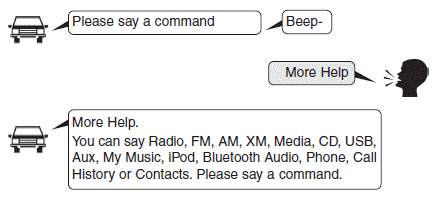
тАв Skipping Voice Recognition
Shortly pressing the  key (under
0.8 seconds):
key (under
0.8 seconds):
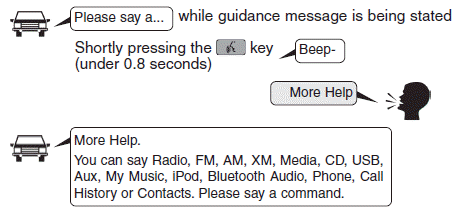
тАв End voice command.
Shortly pressing the  key (under
0.8 seconds):
key (under
0.8 seconds):
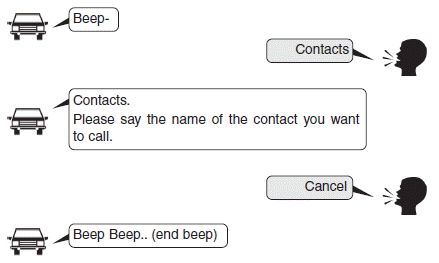
Voice Command List
тАв Common Commands: These are commands that can be used in all situations. (However, some commands may not be supported in special circumstances.)
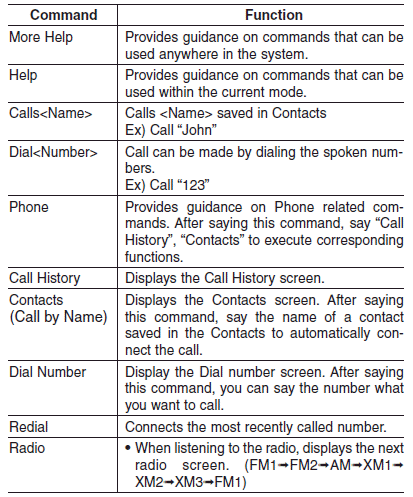
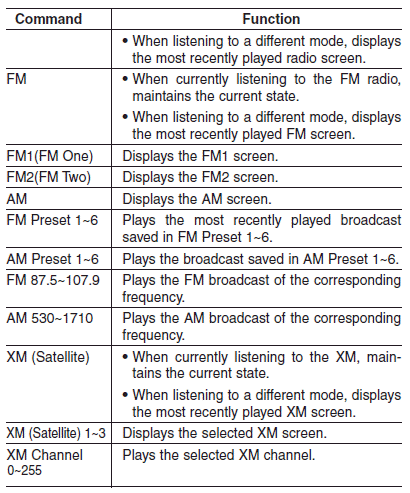
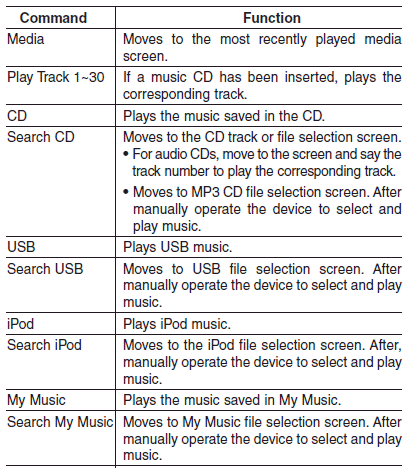
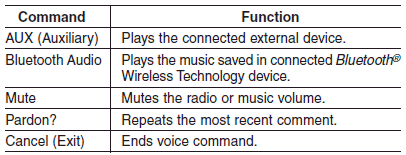
тАв FM/AM radio commands: Commands that can be used while listening to FM, AM radio.
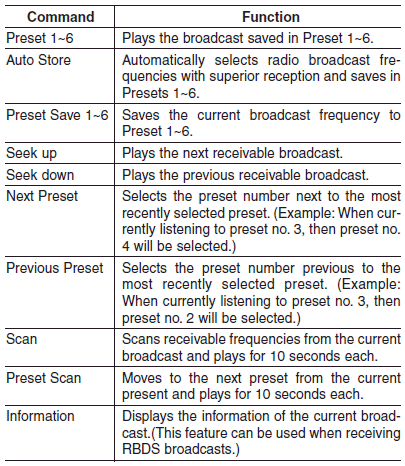
тАв Satellite radio commands: Commands that can be used while listening to Satellite Radio.
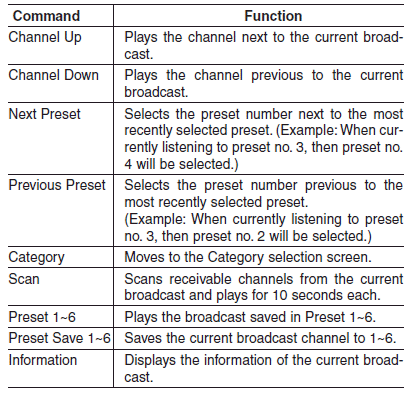
тАв Audio CD commands: Commands that can be used while listening to Audio CD.
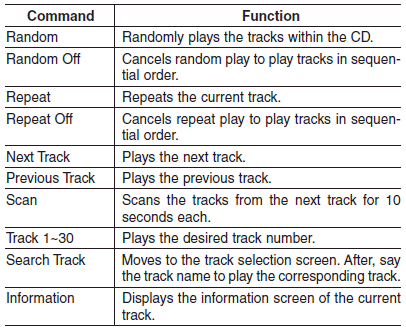
тАв MP3 CD / USB commands: Commands that can be used while listening to music files saved in CD and USB.
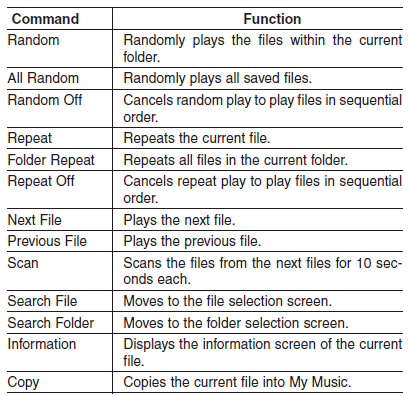
тАв iPod Commands: Commands that can be used while playing iPod.
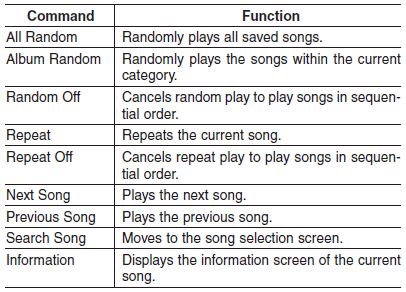
тАв My Music Commands: Commands that can be used while playing My Music.
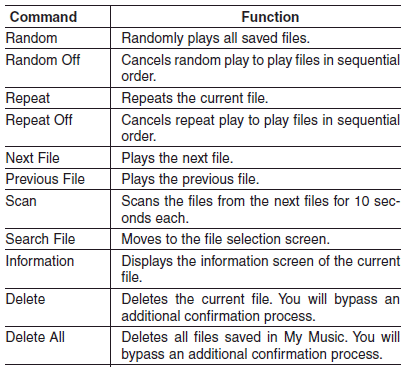
тАв Bluetooth┬о Wireless Technology Audio Commands: Commands that can be used while playing Phone Music.

 Phone
Phone
Before using the Bluetooth┬о Wireless Technology enabled phone features
In order to use Bluetooth┬о Wireless Technology phone, you must first pair
and connect the Bluetooth┬о Wireless Technolog ...
 Blue Link
Blue Link
Hyundai aims to offer differentiated customer values through a тАШConnected Car
Life,тАЩ which is to provide consumers with fast and reliable IT technology. As consumersтАЩ
lifestyles become more ...
See also:
Smart key. Repair procedures
Smart Key
Smart Key Code Saving
1.
Connect the DLC cable of GDS to the data link connector in driver
side crash pad lower panel, turn the power on GDS.
...
Engine Control Module (ECM). Repair procedures
Removal
When replacing the ECM, the vehicle equipped with the immobilizer
must be performed procedure as below.
...
Smart key unit. Components and Components Location
Component (1)
Connector Pin Information
Pin
Connector A
Pin
Connector B
1
Battery
1
Interior 2 an ...
