 Hyundai Sonata: Phone setup
Hyundai Sonata: Phone setup
Press the  key Select [Phone] through
key Select [Phone] through
 TUNE knob or
TUNE knob or
 key Select menu through
key Select menu through
 TUNE knob
TUNE knob
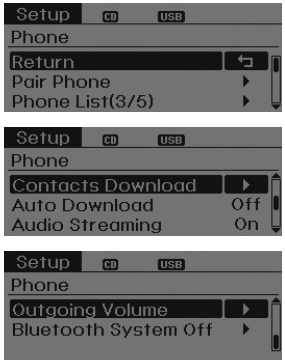
Pair Phone
CAUTION
To pair a Bluetooth® Wireless Technology enabled mobile phone, authentication and connection processes are first required. As a result, you cannot pair your mobile phone while driving the vehicle. First park your vehicle before use.
Select [Pair Phone] Set through  TUNE knob
TUNE knob
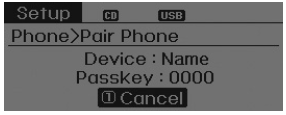
➀ Search for device names as displayed on your mobile phone and connect.
➁ Input the passkey displayed on the screen. (Passkey : 0000)
❈ The device name and passkey will be displayed on the screen for up to 3 minutes. If pairing is not completed within the 3 minutes, the mobile phone pairing process will automatically be canceled.
➂ Pairing completion is displayed.
❈ In some mobile phones, pairing will automatically be followed by connection.
❈ It is possible to pair up to five Bluetooth® Wireless Technology enabled mobile
phones.
Phone List
The names of up to 5 paired phones will be displayed.
A [►] is displayed in front of the currently connected phone.
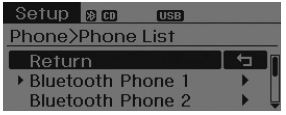
Select the desired name to setup the selected phone.
• Connecting a phone
Select [Phone List] ► Select mobile phone
through ![► Select [Connect Phone]](images/books/661/4/page.h44.png) TUNE knob
► Select [Connect Phone]
TUNE knob
► Select [Connect Phone]
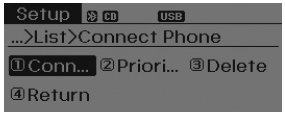
➀ Select a mobile phone that is not currently connected.
➁ Connect the selected mobile phone.
➂ Connection completion is displayed.
❈ If a phone is already connected, disconnect the currently connected phone and
select a new phone to connect.
• Disconnecting a connected phone
Select [Phone List] ► Select mobile phone
through ![► Select [Disconnect Phone]](images/books/661/4/page.h44.png) TUNE knob
► Select [Disconnect Phone]
TUNE knob
► Select [Disconnect Phone]
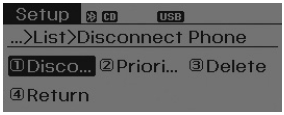
➀ Select the currently connected mobile phone.
➁ Disconnect the selected mobile phone.
➂ Disconnection completion is displayed.
• Changing connection sequence (Priority)
This is used to change the order (priority) of automatic connection for the paired mobile phones.
Select [Phone List] ► Select [Priority] through
 TUNE knob
► Select No. 1 Priority mobile phone
TUNE knob
► Select No. 1 Priority mobile phone
➀ Select [Priority].
➁ From the paired phones, select the phone desired for No.1 priority.
➂ The changed priority sequence is displayed.
❈ Once the connection sequence (priority) is changed, the new no. 1 priority mobile phone will be connected.
- When the no. 1 priority cannot be connected: Automatically attempts to connect
the most recently connected phone.
- Cases when the most recently connected phone cannot be connected: Attempts to
connect in the order in which paired phones are listed.
- The connected phone will automatically be changed to No. 1 priority.
• Delete
Select [Phone List] ► Select mobile phone
through ![► Select [Delete]](images/books/661/4/page.h44.png) TUNE knob
► Select [Delete]
TUNE knob
► Select [Delete]
➀ Select the desired mobile phone.
➁ Delete the selected mobile phone.
➂ Deletion completion is displayed.
❈ When attempting to delete a currently connected phone, the phone is first disconnected.
CAUTION
- When you delete a mobile phone, the mobile phone contacts will also be erased.
- For stable Bluetooth® Wireless Technology communication, delete the mobile phone from the audio and also delete the audio from your mobile phone.
Contacts Download
This feature is used to download contacts and call histories into the audio system.
Select [Contacts Download] ► Select through
 TUNE knob
TUNE knob
CAUTION
- The download feature may not be supported in some mobile phones.
- If a different operation is performed while Contacts are being downloaded, downloading will be discontinued. Contacts already downloaded will be saved.
- When downloading new Contacts, delete all previously saved Contacts before starting download.
Auto Download
When connecting a mobile phone, it is possible to automatically download new Contacts and Call Histories.
Select [Auto Download] ► Set
 /
/ through
through  TUNE knob
TUNE knob
Audio Streaming
Songs (files) saved in your Bluetooth® Wireless Technology enabled mobile phone can be played through the audio system.
Select [Audio Streaming] ► Set
 /
/ through
through  TUNE knob
TUNE knob
CAUTION
The Bluetooth® Wireless Technology audio streaming feature may not be supported in some mobile phones.
Outgoing Volume
This is used to set the volume of your voice as heard by the other party while on a Bluetooth® Wireless Technology enabled handsfree call.
Select [Outgoing Volume] Set volume through
 TUNE knob
TUNE knob
❈ Even while on a call, the volume can be changed by using the
 key.
key.
Bluetooth® Wireless Technology System Off
This feature is used when you do not wish to use the Bluetooth® Wireless Technology system.
Select [Bluetooth® Wireless Technology System Off]
► Set through
 TUNE knob
TUNE knob
❈ If a phone is already connected, disconnect the currently connected phone and turn the Bluetooth® Wireless Technology system off.
Using the Bluetooth® Wireless Technology System
To use Bluetooth® Wireless Technology when the system is currently off, follow these next steps.
• Turning On Bluetooth® Wireless Technology through the
 Key
Key
Press the  key Screen Guidance
key Screen Guidance
❈ Moves to the screen where Bluetooth® Wireless Technology functions can be used and displays guidance.
• Turning On Bluetooth® Wireless Technology through the
 Key
Key
Press the ![► Select [Phone] through](images/books/661/4/page.h53.png) key
► Select [Phone] through
key
► Select [Phone] through
 TUNE knob or
TUNE knob or
 key
key
➀ A screen asking whether to turn on Bluetooth® Wireless Technology will be displayed.
➁ On the screen, select  to turn on
Bluetooth® Wireless Technology and display guidance.
to turn on
Bluetooth® Wireless Technology and display guidance.
❈ If the Bluetooth® Wireless Technology system is turned on, the system will automatically try to connect the most recently connected Bluetooth® Wireless Technology enabled mobile phone.
CAUTION
- Bluetooth® Wireless Technology connection may become intermittently
disconnected in some mobile phones. Follow these next steps to try again.
1) Turn the Bluetooth® Wireless Technology function within the mobile phone ON/OFF and try to connect again.
2) Turn the mobile phone power ON/OFF and try to connect again.
3) Completely remove the mobile phone battery, reboot, and then try to connect again.
4) Reboot the audio system and try to connect again
5) Delete all paired devices in your mobile phone and the audio system and pair again for use.
 Sound settings
Sound settings
Press the key - Select [Sound]
through TUNE knob or
key Select menu through
TUNE knob
Sound Settings
This menu allows you to set the ‘Bass, Middle, Treble’ and the Sound Fader and
Bala ...
 System settings
System settings
Press the key
► Select [System] through tune knob or
key Select menu through
TUNE knob
Memory Information
Displays currently used memory and total system memory.
Select [Memory Inform ...
See also:
Brake Booster. Components and Components Location
Components (1)
1. Brake booster
2. Master cylinder assembly
3. O-ring
Components (2)
1. Vacuum pump
2. Bracket
...
Anti-lock brake system (ABS)
WARNING
ABS (or ESC) will not prevent accidents due to improper or dangerous driving
maneuvers. Even though vehicle control is improved during emergency braking, always
maintain a safe distance b ...
Rear Wheel Speed Sensor. Repair procedures
Removal
1.
Remove the rear wheel and tire.
Tightening torque:
88.3 ~ 107.9 N.m (9.0 ~ 11.0 kgf.m, 65.1 ~ 79.6 lb-ft)
...
